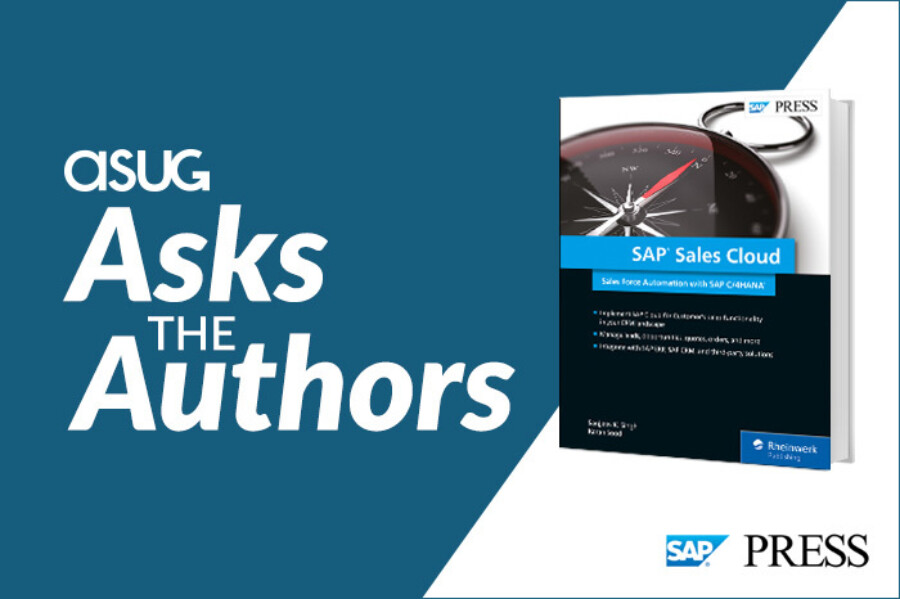
SAP has invested a lot of energy into the experience economy, and for a good reason. In today’s marketplace, companies need to do much more than provide best-in-class products and services. They also need to provide best-in-class experiences for their customers.
In the face of constant technology changes, it can be difficult for businesses to meet those demands. ASUG News spent time with the authors of SAP Sales Cloud to discuss how the cloud software simplifies sales force automation and provides sales teams the tools they need to get the job done.
In part one of this series, we talked to Sanjjeev K. Singh, managing partner at ASAR America, and Karan Sood, global vice president at SAP to learn how to implement and integrate SAP Sales Cloud, as well as how to train your teams to adopt it after implementation. In the final part of the series, we cover how you can manage leads, opportunities, quotes, orders, and more using the cloud software.
Sharon: How does the organization management process work within SAP Sales Cloud?
Karan: Organization management is a fundamental building block when implementing the solution. In simple terms, this is where you model and manage your sales hierarchies in terms of both the sales organization and the sales employees.
You can either maintain this directly within the solution, or if you have an integrated landscape that is connected to a back-end system like SAP ECC or SAP S/4HANA, you can replicate certain aspects of your model from these applications.
Setting up the organization model correctly is extremely important, as it drives several downstream processes, such as reporting and roll-ups, or automatic routing of sales transactions like leads or opportunities to the right sales people. Once you define the organization model, the next step is to maintain business roles and assign the right roles to the different employees in the organization model.
Sharon: How do you create and manage accounts in SAP Sales Cloud?
Sanjjeev: Accounts and contacts are both considered master data in SAP Sales Cloud and have separate purposes. Accounts are the master data records you want to maintain for companies or prospects you interact with, and contacts represent the master data of people working at those companies and serving as your contacts. Both can be created in multiple ways.
One option, which is the most straightforward, is to create them manually. The second option is to upload them in batches using SAP Data Workbench. When integrating with an SAP ERP or third-party system, you’ll want to make SAP Sales Cloud the receiving system so that you maintain a single source of truth. By doing this, you avoid having to enter data into two systems.
Using the SAP Fiori interface, you can manage details for both accounts and contacts including account information, name, job role, status, department, and much more.
Sharon: How do you create and manage sales territories?
Sanjjeev: First, let me explain the difference between organizational structures and a sales territory.
An organizational structure is the internal representation of the organization. For example, the vice president of sales, and then under that you have directors, you may have a sales team, and you may have offices. It’s how you define your internal organization within SAP Sales Cloud.
Now territory is more of your external world. It’s your target market. The way you represent your external market in your SAP Sales Cloud is defined by the sales territory management.
When you define the territory, you must assign the definition or the attributes of the territories. So, let’s say I define the territory at the country level and then I drill down to the state level or the region level. At the region level, we can go down to different attributes such as area codes and ZIP codes.
Some companies define territories based on their lines of products. The system gives you a variety of options so you can define the territory, and then assign those attributes so they accurately map your market into the system. That way you can align your internal team based on the organizational structure and know exactly who is responsible for managing what.
Sharon: How do you create and process leads?
Sanjjeev: Leads can be created in a similar way to how you’d create accounts and contacts. They can be created manually by the rep who’s responsible. They also can be uploaded from external sources that provide leads. You can either build the integration and set up SAP Sales Cloud as a receiving system, or you can upload batches using SAP Data Workbench.
Depending on your lead distribution route you have defined in the system, the leads will be assigned to individual reps. From there, the reps will have the option to either accept the lead, or not. If they feel it is a viable lead, then they accept it, qualify it, and then most likely they convert it into an opportunity. But if they feel that this lead is not worthwhile, then they reject it and it will end right there. There will be no follow-up opportunity created from that.
Sharon: What types of reports and dashboards are available within SAP Sales Cloud?
Karan: Let me start by saying that reporting and analytics are like the nervous system of any enterprise application—especially a sales automation system as it continuously analyzes and monitors data and signals to help business users make informed decisions.
SAP Sales Cloud offers a very robust analytical framework. On one hand, we’ve delivered hundreds of out-of-the-box support solutions so that sales organizations can derive quick value. On the other hand, the SAP Sales Cloud also allows business users, sales ops professionals, or admins to create reports and dashboards on top of standard reports. They can create custom data sources on top of what SAP may have delivered.
SAP Sales Cloud offers the ability to import data from other applications or, for example, export data out of the software into a central business intelligence tool, such as SAP Analytics Cloud. All reports and dashboards created within SAP Sales Cloud work with real-time data so that business users can make informed business decisions.
Another strong aspect of SAP Sales Cloud is that reports and dashboards created within the solution also work on mobile devices, allowing anytime, anywhere access.
We’ve especially focused on providing an easy-to-use platform for our reports and dashboards. For example, you can consume key insights from reports and dashboards through KPIs that can be consumed on the homepage of the application. Or you can use interactive dashboards to slice and dice data and create ad hoc reports in real time. You can also use special gestures on all the touch-enabled devices, like iPads and iPhones, to quickly analyze data coming from the reports.
Sharon: How does planning and forecasting work with SAP Sales Cloud?
Sanjjeev: The sales planning and forecasting capabilities in SAP Sales Cloud allow you to do sales quota planning depending on various parameters. The parameters are already in the software, labeled as “dimensions,” and include things like accounts, products, and product categories. You can define a sales plan in the system for individual employees or an entire sales team, activate that sales plan and create a pipeline for forecasting.
Sharon: Can you summarize the book in a few sentences?
Karan: This book serves as a comprehensive resource to implement the sales force automation capabilities within SAP Sales Cloud, which as we described is part of the broader SAP C/4HANA suite. The book serves everyone. It could be used by customers, by partners across different roles, by business users who understand the capabilities offered within the solution, by IT consultants to learn how to implement the solutions, or by project managers responsible for rolling out the solution. It’s a book that serves everyone who wants to implement sales force automation within SAP Sales Cloud.
ASUG Members can log into their accounts to get their discount on the SAP Sales Cloud book from SAP Press. Learn more about what to expect from SAP C/4HANA or how SAP C/4HANA can connect your customer journey.